Backup and recovery
Back up and recover both lightning and on-chain funds in ZEUS.
There are a few catches, so please read this entire document before trying to restore a wallet or transfer a wallet to a new device.
BEWARE OF SCAMMERS
ZEUS TEAM MEMBERS WILL NEVER ASK YOU FOR YOUR 24 WORD SEED PHRASE.
The internet is rife with scammers posing as official support. Do not provide it to anyone. Giving your 24 word seed phrase to others can result in theft of funds.
Seed phrase format
The embedded node in ZEUS is based on LND and uses the aezeed seed format. This is different than the typical BIP39 format you see in most Bitcoin wallets, although it may appear to be similar. aezeed includes some extra data including the birth date of the wallet that will help rescans during recovery happen more efficiently.
Backing up your seed phrase
ZEUS will prompt you to back up your funds on the Balance view once you have received your first payment, but you can back up your 24 word seed phrase at any point by going to Settings -> Back up wallet.
Tap each pane, one at a time to reveal each word in the seed phrase. You must back up each word, in order, to be able to recover your funds. Make sure you copy all 24; you may need to scroll down on the Back up wallet view to see them all if you have a phone with a lower resolution.
Backing up your lightning state (disaster recovery data)
The seed phrase alone will be insuffienct to recover all your balances if you have open or pending closing channels.
ZEUS will automatically back up your disaster recovery data to our OLYMPUS servers by default. They are encrypted using your 24 word seed phrase, so we are unable to read them.
You can also manually back up the disaster recovery data by going to Settings -> Embedded Node -> Export recovery data to clipboard. If you choose to back your data up manual, we recommend doing after every new channel open.
Multiple devices
You CANNOT currently use the embedded node wallet on multiple devices.
Preparing to restore a wallet
Restoring a wallet in ZEUS will trigger a force close of all your existing channels, providing that you're using our channel backup service (on by default) or if you input a static channel backup string during the restore process.
Force closes are more expensive than mutual closes. Force closes will also take longer for you to reclaim your funds: up to two weeks. If possible, it is recommended to first close out all your existing channels on your old device before restoring your seed phrase on a new device.
Restoring a wallet
ZEUS currently only allows one embedded node wallet at a time, so if you have already initialized a wallet, you must uninstall and reinstall the app.
Once you're ready to recover, go to the Settings menu in ZEUS. It is accessible from the top left corner on the main view (typically an icon of Zeus) if you have a wallet configured already, or by pressing 'Advanced set-up' on the splash screen of a new install.
From there you can add a new node by pressing the top field (it will either say 'No Nodes', or the name of your active connection), and then hitting the plus (+) icon in the top right corner.
From there, enter your 24 word seed phrase in the field labeled 'Recovery Cipher Seed (aezeed)'. You can optionally provide a static backup string in the field labeled 'Disaster recovery data (SCB, Base64)'.
Then press 'Restore mainnet wallet' if you're dealing with real funds or 'Restore testnet wallet' if you're using Bitcoin's test network.
Please leave ZEUS running the first time you restore the seed. It has to go through the recovery process to restore your balance. It is not uncommon for this to take over 10 minutes, especially if you have a heavily used wallet. You may want to temporarily turn off any screen timeouts and energy saving options in your phone's settings, so that ZEUS doesn't go into the background and pause LND during the process.
Having issues recovering a wallet?
You must leave ZEUS running the first time you restore the seed. It has to go through the recovery process to restore your balance. It is not uncommon for this to take 10 minutes, especially if you have a heavily used wallet. It is advised to reinstall ZEUS and reinitialize the wallet with your seed if you closed it or restarted it before seeing your full balance.
Alternatively, if you want a more manual approach, you may be able to spam the create on-chain address function to get all your addresses indexed in LND's DB and restore your balances. You will likely have to generate both Taproot and SegWit addresses for this approach to work. Since new addreses are generated every time you create an invoice, you may have to generate several hundred addresses of each type.
Then, after your addresess have been generated and indexed, use the 'Rescan' functionality under the Embedded Node settings.
Have bigger issues?
It is worth reading Lightning Labs' documentation on recovering funds from LND in case of a catastrophic failure.
In complicated scenarios, chantools can prove to be a valuable tool.
Remember, funds are recoverable in most cases. It's best to proceed calmly, and not try things blindly as some actions can make the situation worse.
Can I recover my ZEUS onchain wallet into other wallet applications?
The aezeed key format should be compatible with the following wallets: Blixt, Blue Wallet and Breez. Note that the seed alone will be insuffienct to recover all your balances if you have open or pending closing channels. But only for restoring the onchain wallet funds is enough.
Another option is to use Sparrow Wallet (desktop), but are necessary some preparation steps. This method is also useful in case you want to extract the XPUB for your ZEUS LND node and you want to use it as watch only (deposit-only) in another app. Sparrow will display it in the wallet details.
- Go to Cryptography Toolkit and download the HTML file onto your computer.
- Open that HTML file in "offline mode" (no internet) and select "aezeed Cipher Seed Scheme" from Tools. Then go to the 2nd tab "Decode Mnemonic".
- Paste your 24 words into the "Mnemonic" field.
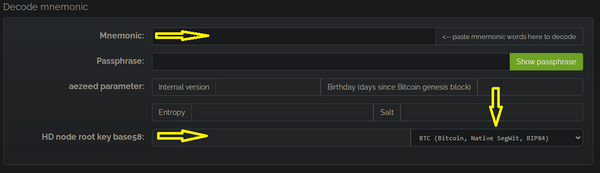
- Select format BIP84 native segwit and wait a bit to be decoded.
- Copy the zprv displayed into the field "HD node root base 58"
- Open (already downloaded) Sparrow wallet app and select "new wallet"
- In the "Keystores" select "new imported software wallet"
- In the next window that will open, select "Master Private Key BIP32" and paste that zprv key you get it from the cryptography tool and click "import". It will show you that is a m/86'/0'/0 derivation path (as it should be, to restore all your addresses and txs used previously in Umbrel). But if you used Taproot addresses, then when you restore it in Sparrow, choose the derivation path m/86'/0'/0.
- Click on "Import Keystore" and it will go back to main window of the wallet app where you can see all the wallet config. Click on "apply" and will prompt you to set a password to encrypt your local wallet file.
- In the wallet settings tab, select “Taproot” script, if you know that you used taproot addresses. Otherwise leave it as it is. Can be changed also later, in case you do not see your old txs history. Also be sure the derivation path is m/86'/0'/0'
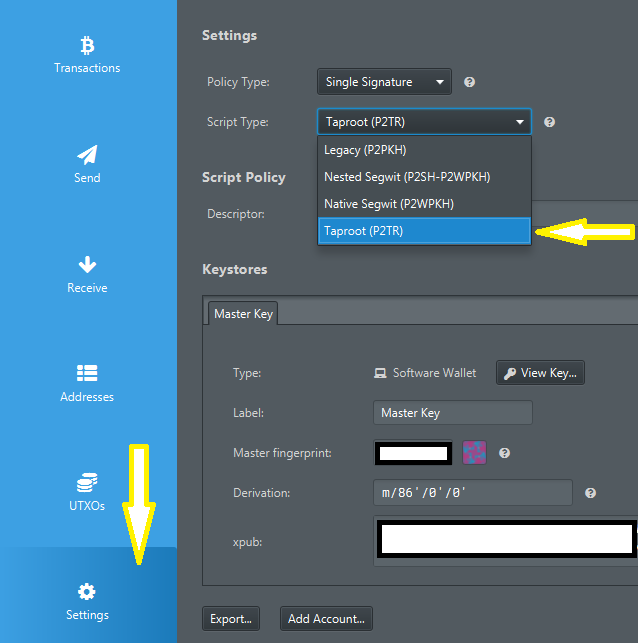
- Sparrow app will start scanning all your keys and txs and it will be displayed after a while in the "Transactions" tab. Patience, it will take some time.
- For a faster, secure and private connection is better to connect your Sparrow wallet app to your node (via Electrum server or directly to a Bitcoin Core RPC)
And done, now you can manage your ZEUS LND onchain wallet from Sparrow.