Setting up ZEUS point of sale (Square)
Currently the ZEUS point of sale only supports merchants who process their payments with Square.
Accessing the Point of Sale Settings
The Point of Sale section can be found in the Settings view. Navigate to Settings, and you will see the Point of Sale section.
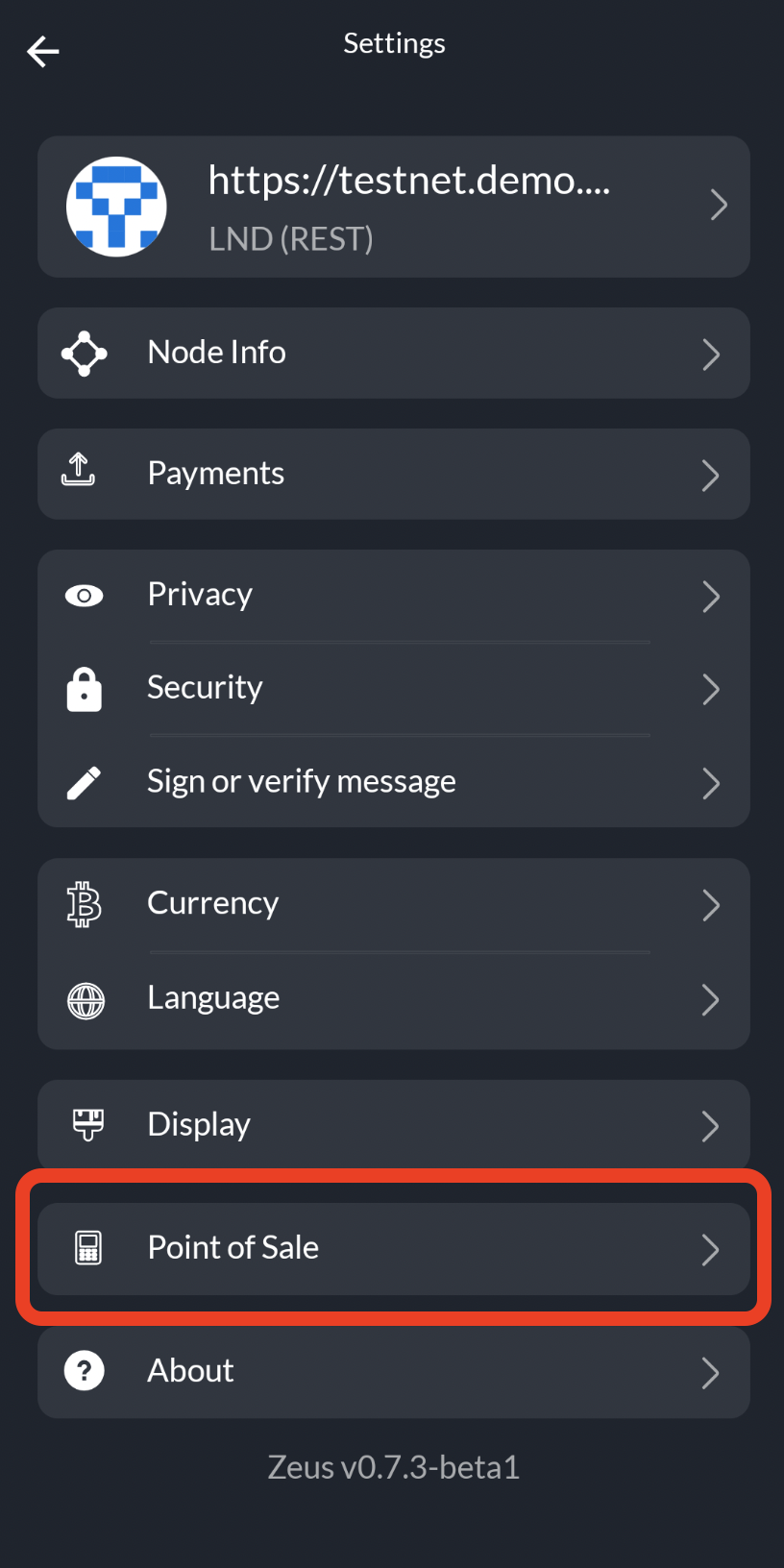
Note to proceed to POS settings, you must have a fiat currency set. This currency must match the currency used on your Square Terminal or you will have reconciliation problems.
Point of Sale settings overview
Two fields are required to connect to your Square terminal: Square Access token and Square Location ID.
To get your Access token follow the instructions in the section here labeled Get a personal access token
To get your Location ID, visit the Square developer dashboard, and retrieve your location ID from the tab labeled Locations. It's a 13 character alphanumeric all-caps string.
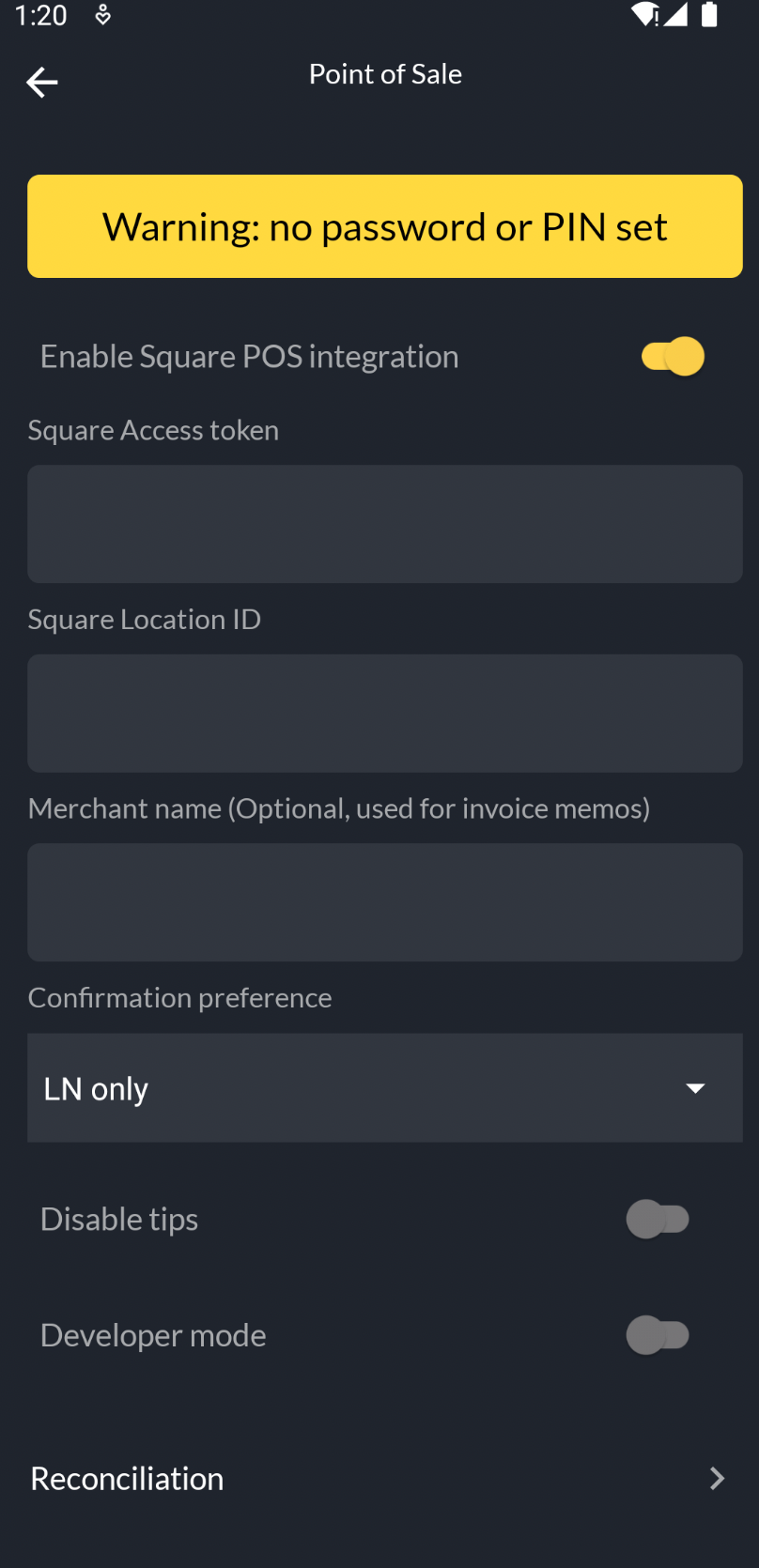
Merchant name: This optional, but adds your merchant to the memo on your Lightning invoice memos.
Confirmation preferences: As a merchant you have the option to select '0-conf' or '1-conf' for on-chain payment confirmation, or disable them entirely by selecting 'LN only'.
Disable tips: ZEUS can prompt the user to leave a tip (it can even be denominated in the currency of the user's choosing) but you may want to disable tips. Tips marked in ZEUS cannot be reconciled back to the Square terminal. Merchants that don't want the extra reconciliation work can disable tips in ZEUS and adds tip or auto-gratuity as a line item on the Square terminal.
Developer mode: Toggle this is you are testing against Square's sandbox.